Thursday, March 25, 2010
A user of mine got this error message today:
“You cannot change the PURCH account at the summary level. Change the inventory account for the line item instead.”
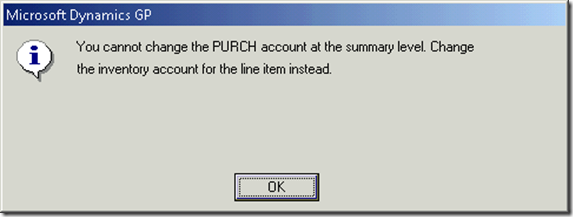
I’d never seen it and neither had she. The first thing I thought was, OK, change it at the line item, but they left out one piece of critical information, i.e. where is the line item!
So, to figure this out, of course, I asked her what she was doing, good start, eh?
She was trying to match invoices against purchase orders (Transactions->Purchasing->Enter/Match Invoices) and more specifically, she was trying to modify the distribution account number by clicking the Distributions button.
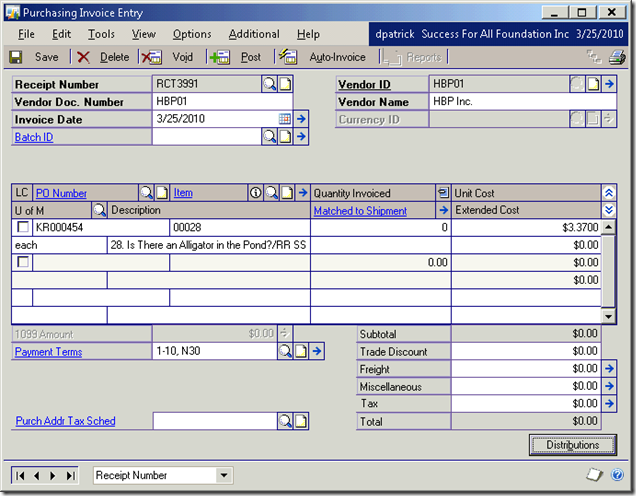
Clicking the Distributions buttons brought up this screen.
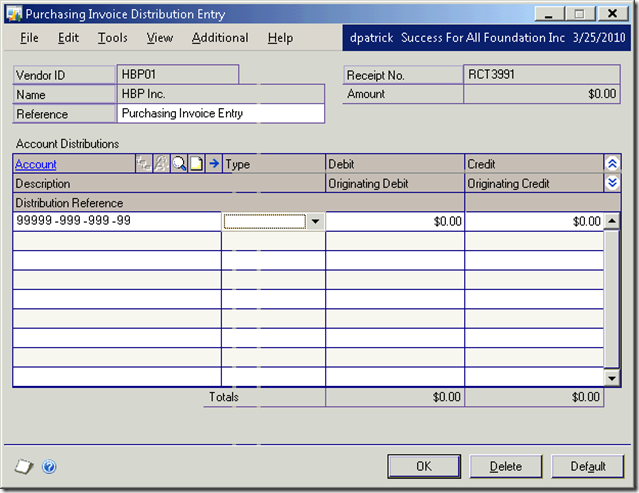
When she tried to change the Account number here, she got the error message pop up window.
The issue is that the error message isn’t quite what you would call user friendly. Change the “line item”? That’s what she thought she was doing. She didn’t realize that this was the summary window, why would she, where does it say that?? She went back to the invoice and tried to search for a way to change the line item on the invoice, but no go.
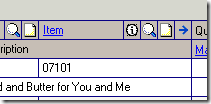
She clicked the Item link, which brings up a pop up for the Item Maintenance window. Nope.
She clicked the Information Icon, which brings up the Purchasing Quantity Status window. Not.
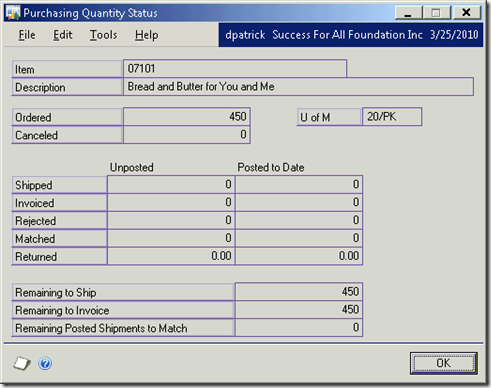
She clicked the magnifying glass icon, which brings up the items from the purchase order,
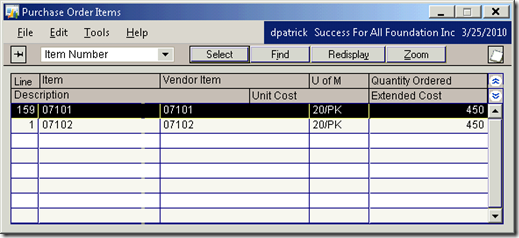
so that you attempt change the line item entered on the invoice, which wont work if you saved the row already, you’ll get another nasty error message:
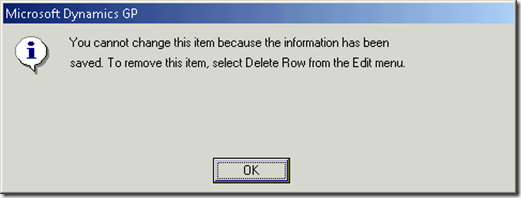
Why doesn’t GP just do the delete for you? I guess its a “safety” thing.
She tried clicking the Note icon, which allows for entering a note tied to this invoice line item entry. And she tried clicking the Arrow icon, which actually is the correct icon, but not on this screen. On this screen, the Arrow icon brings up the Purchasing Invoice Item Tax Detail Entry window. Blah.
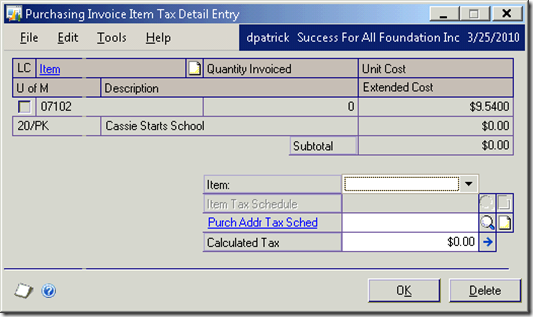
Realizing that the “line item” must be from the PO that she’s trying to match against, I had her go to Transactions->Purchasing->Purchase Order Entry, and bring up the PO in question.
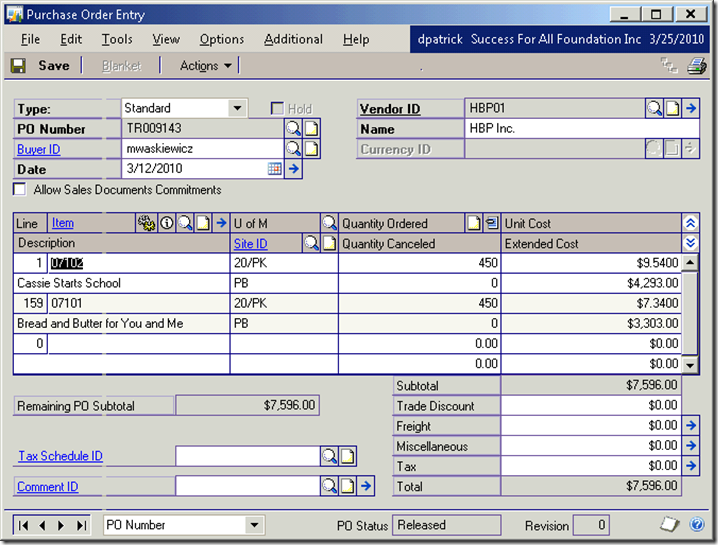
NOTE: Make sure to exit the Enter/Match Invoices window first, or else this:
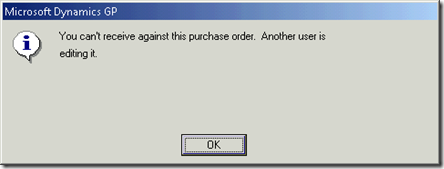
Tee hee! We are that other user. GP is so forgiving. Not!
And if you do have both windows open and you go to close the Enter/Match Invoices window, you get this!
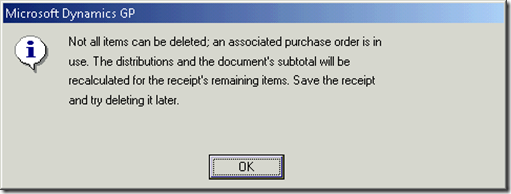
Man! What fun!
So, make sure you exit the Purchase Order Edit window before you go back to the Enter/Match Invoices window. The moral of the story? Don’t try to open the same document in two different windows!
So, we close out of the Purchase Order Edit window. Then we close out of the Enter/Match Invoices window. Now we reopen the Purchase Order Edit window and edit the PO.
Once there, she clicked on the Arrow icon on the PO line item (the one the original error message was referring to!) which brings up the Purchasing Item Detail Entry window (make sure you click on the line item you want first, otherwise this window will open, but it will be blank).
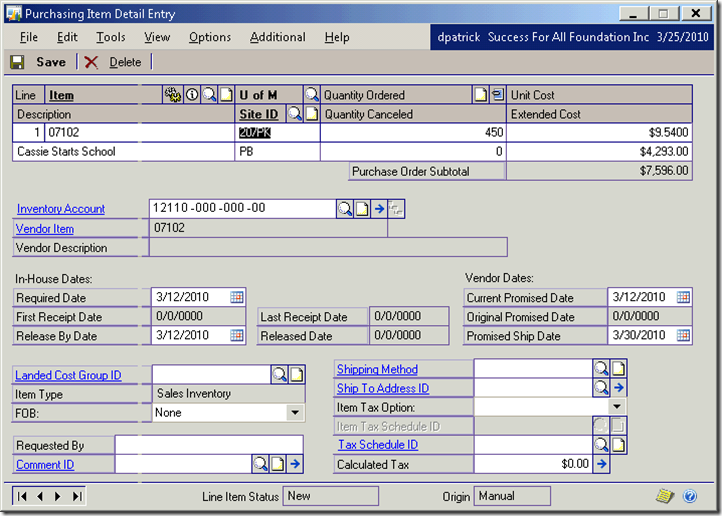
Now she changed the Inventory Account number to the one she wanted, saved the PO, went back into the Enter/Match Invoices, and the account number change was reflected in the “summary” window, as she wanted.
Whew! What a round about way to get an account number changed! Anyone know of a quicker link? ;-)
* UPDATE - 06/21/2012 *
Thanks goes out to Carrie Craig for pointing out what now, in hindsight, seems obvious. You need to click the Arrow next to the "Matched to Shipment". I think that was the one Arrow I didn't click. Here's Carrie's explanation. Thanks Carrie!
_________________________________________________________________________________________________
It does help Carrie, very much, thanks again!
“You cannot change the PURCH account at the summary level. Change the inventory account for the line item instead.”
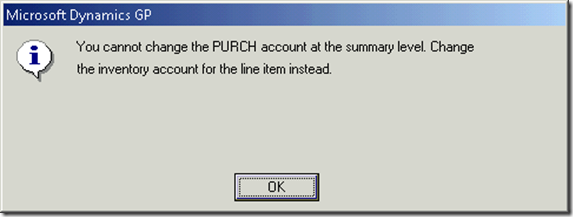
I’d never seen it and neither had she. The first thing I thought was, OK, change it at the line item, but they left out one piece of critical information, i.e. where is the line item!
So, to figure this out, of course, I asked her what she was doing, good start, eh?
She was trying to match invoices against purchase orders (Transactions->Purchasing->Enter/Match Invoices) and more specifically, she was trying to modify the distribution account number by clicking the Distributions button.
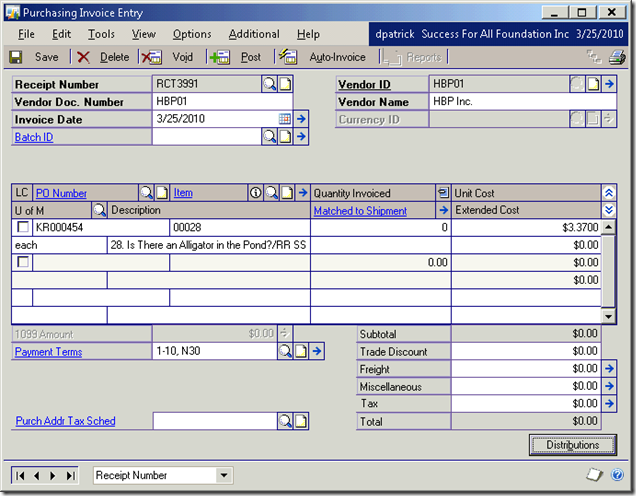
Clicking the Distributions buttons brought up this screen.
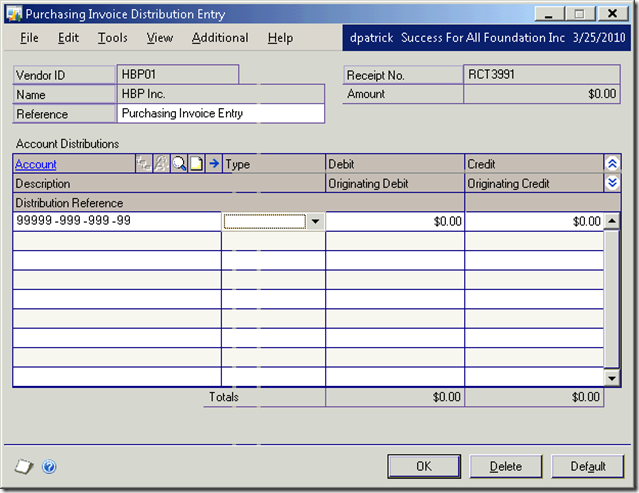
When she tried to change the Account number here, she got the error message pop up window.
The issue is that the error message isn’t quite what you would call user friendly. Change the “line item”? That’s what she thought she was doing. She didn’t realize that this was the summary window, why would she, where does it say that?? She went back to the invoice and tried to search for a way to change the line item on the invoice, but no go.
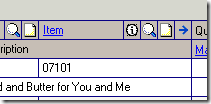
She clicked the Item link, which brings up a pop up for the Item Maintenance window. Nope.
She clicked the Information Icon, which brings up the Purchasing Quantity Status window. Not.
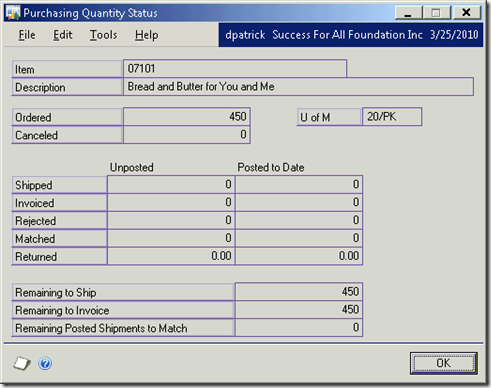
She clicked the magnifying glass icon, which brings up the items from the purchase order,
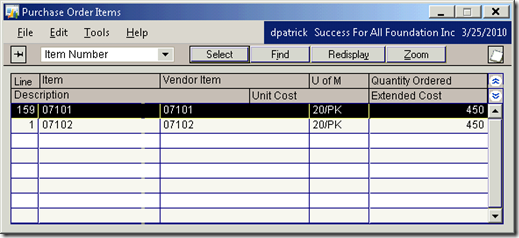
so that you attempt change the line item entered on the invoice, which wont work if you saved the row already, you’ll get another nasty error message:
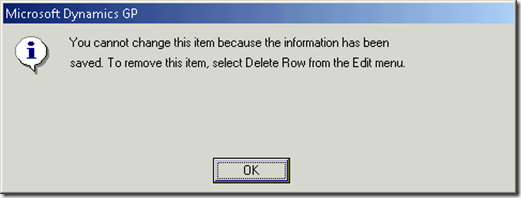
Why doesn’t GP just do the delete for you? I guess its a “safety” thing.
She tried clicking the Note icon, which allows for entering a note tied to this invoice line item entry. And she tried clicking the Arrow icon, which actually is the correct icon, but not on this screen. On this screen, the Arrow icon brings up the Purchasing Invoice Item Tax Detail Entry window. Blah.
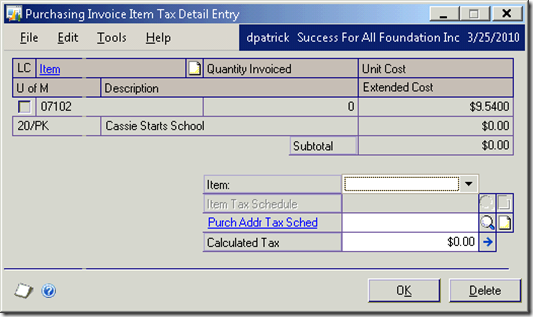
Realizing that the “line item” must be from the PO that she’s trying to match against, I had her go to Transactions->Purchasing->Purchase Order Entry, and bring up the PO in question.
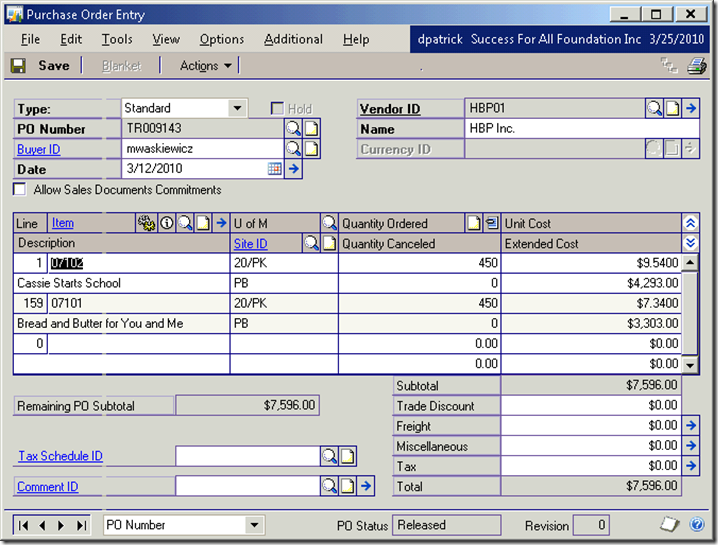
NOTE: Make sure to exit the Enter/Match Invoices window first, or else this:
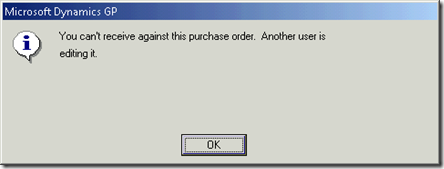
Tee hee! We are that other user. GP is so forgiving. Not!
And if you do have both windows open and you go to close the Enter/Match Invoices window, you get this!
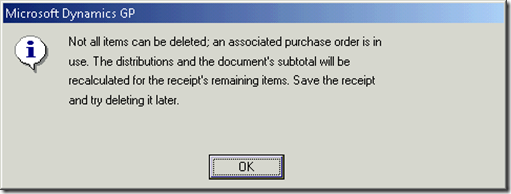
Man! What fun!
So, make sure you exit the Purchase Order Edit window before you go back to the Enter/Match Invoices window. The moral of the story? Don’t try to open the same document in two different windows!
So, we close out of the Purchase Order Edit window. Then we close out of the Enter/Match Invoices window. Now we reopen the Purchase Order Edit window and edit the PO.
Once there, she clicked on the Arrow icon on the PO line item (the one the original error message was referring to!) which brings up the Purchasing Item Detail Entry window (make sure you click on the line item you want first, otherwise this window will open, but it will be blank).
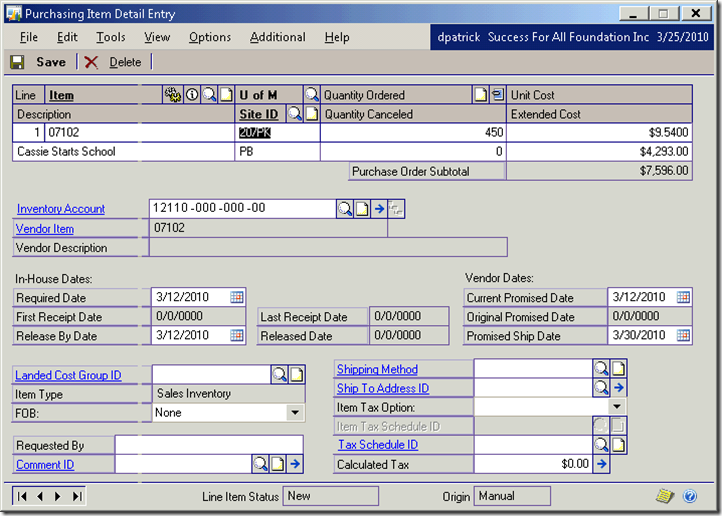
Now she changed the Inventory Account number to the one she wanted, saved the PO, went back into the Enter/Match Invoices, and the account number change was reflected in the “summary” window, as she wanted.
Whew! What a round about way to get an account number changed! Anyone know of a quicker link? ;-)
* UPDATE - 06/21/2012 *
Thanks goes out to Carrie Craig for pointing out what now, in hindsight, seems obvious. You need to click the Arrow next to the "Matched to Shipment". I think that was the one Arrow I didn't click. Here's Carrie's explanation. Thanks Carrie!
_________________________________________________________________________________________________
Try this in the Purchasing Invoice Entry window Highlight the line item you want to edit the account for than click on the small blue arrow next to Matched to Shipment that will pop up the Match Shipments to Invoice window. Change it here. Hope this helps let me know
_________________________________________________________________________________________________
It does help Carrie, very much, thanks again!
Monday, March 22, 2010
Six free beta exams on Microsoft’s .NET 4! Sign up now!
Microsoft Certifications : Register for Visual Studio 2010 Beta Exams
Subscribe to:
Posts (Atom)


